Need help applying to a program on MyContinuum? Follow the steps below.
1. Go to the Program Page
On the UW Professional & Continuing Education website, go to the page for the program you're interested in. Click on the Apply button in the Program Sessions section near the bottom of the page.
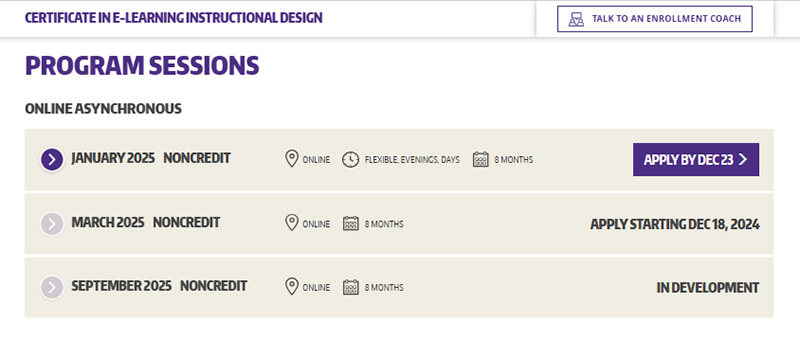
2. Check Requirements
Once you click the Apply button, you'll see a screen that has two tabs: How to Apply and Requirements. On the Requirements tab, read over the program requirements to make sure you meet them.
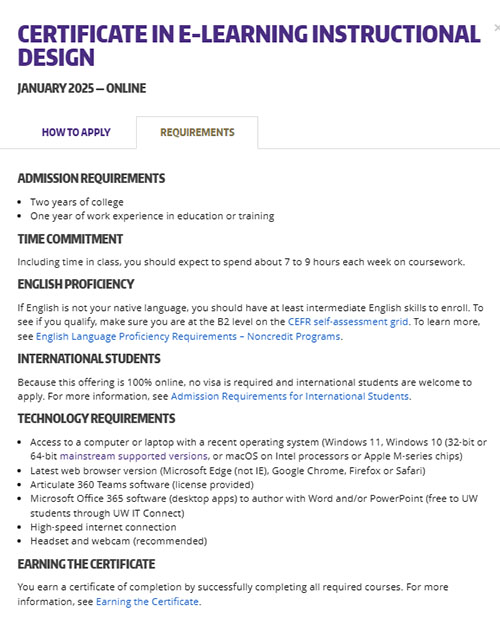
3. Review Application Steps
On the How to Apply tab, read through the application steps, then click Apply Online to launch the MyContinuum app.
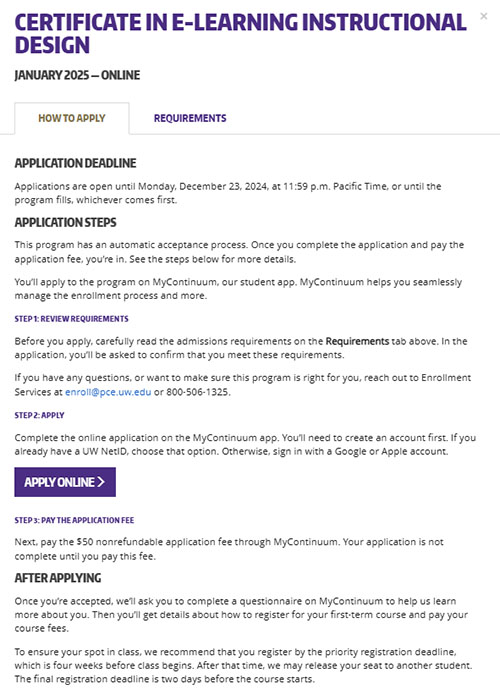
4. Log Into the MyContinuum App
Choose your sign-in method. If you’re a former UW or UWPCE student, choose the UW NetID option. Otherwise, select the Google or Apple option.
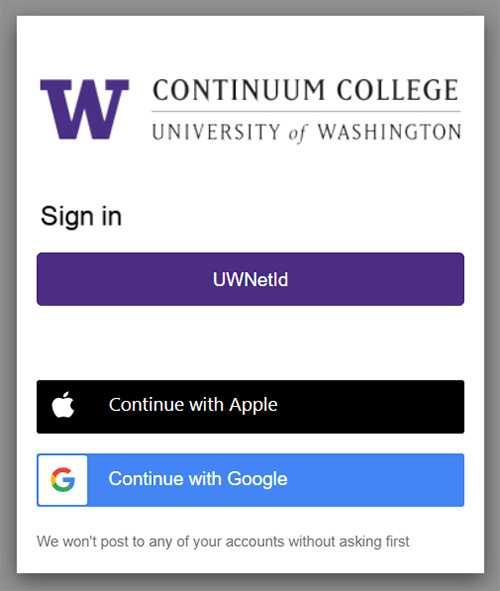
5. Complete Your Application
Fill out the application and submit.
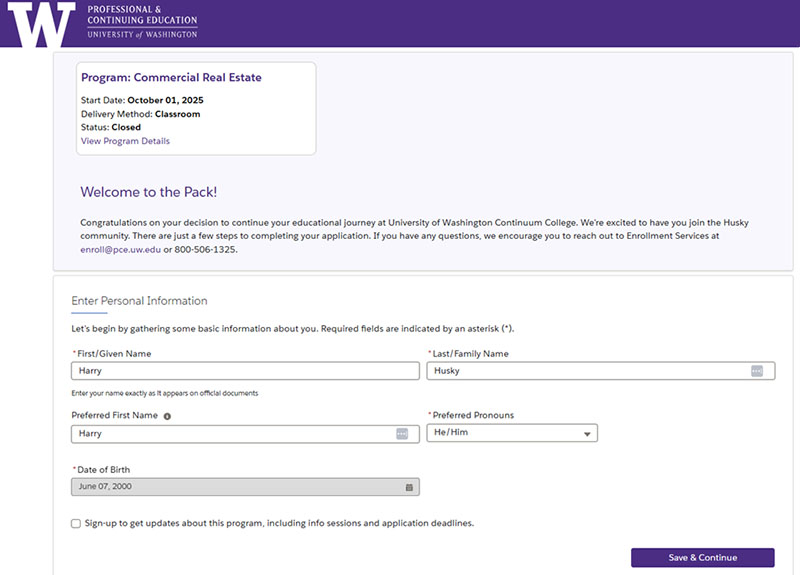
6. Submit Any Supplementary Documents or Assessments
Depending on the program, you may need to submit supplementary documents or assessments. If your program requires these, you’ll be alerted in the How to Apply instructions on the program page. You’ll also be prompted to upload these materials through MyContinuum to-dos, or tasks.
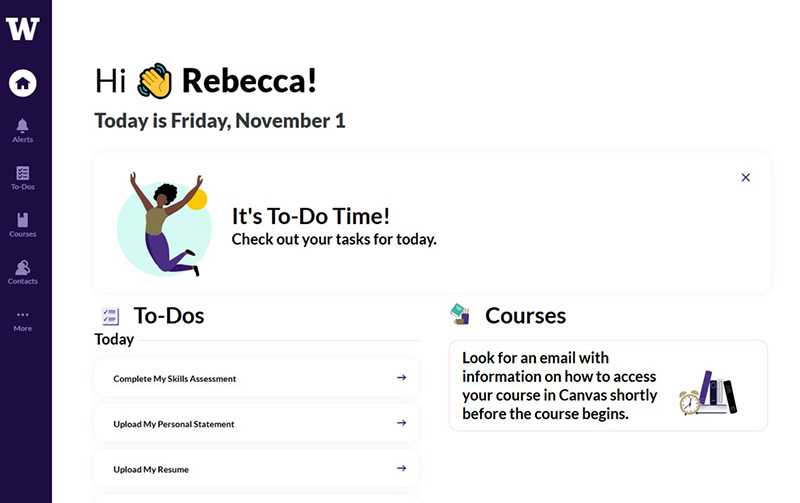
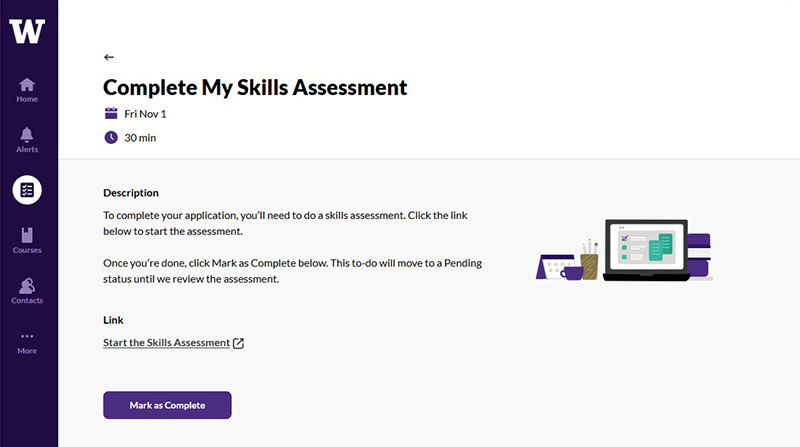
7. Pay Your Application Fee
Open the Pay My Application Fee to-do on MyContinuum, then click the Pay Fee link to go to the payment portal. There you can pay your application fee by credit or debit card (service fee required) or electronic check (ACH).
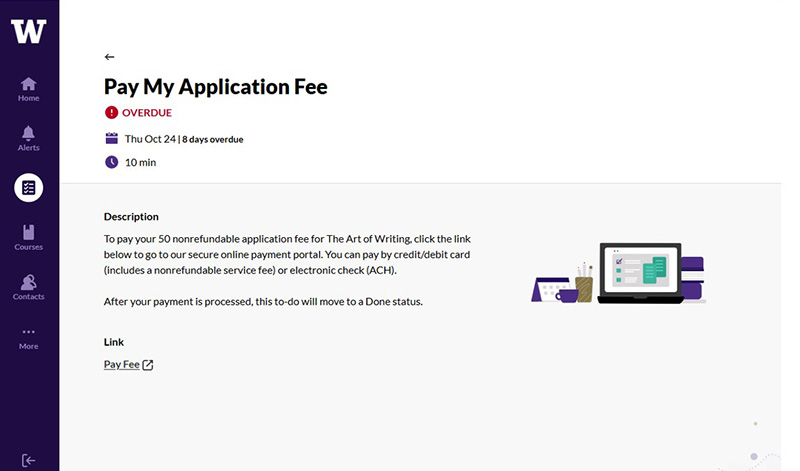
8. Look for Your Admissions Decision
Check your to-dos on MyContinuum for your admissions notification and your next steps,
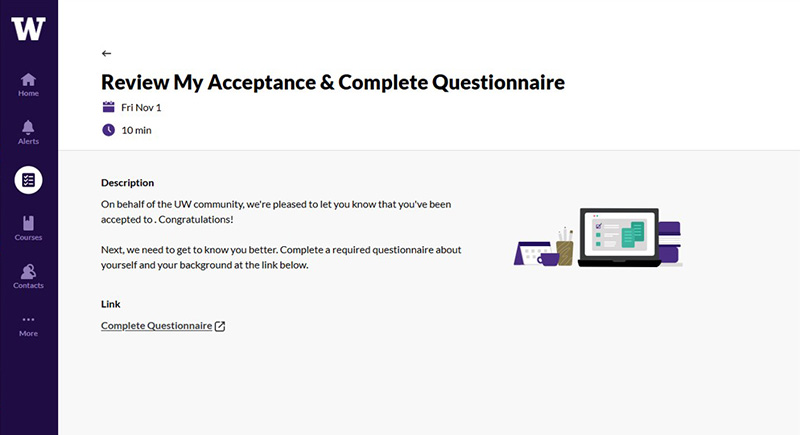
9. Register for Your First Course
On the Register for My Course to-do on MyContinuum, click on the Register for Course link to go to a page for accepted students on the UW Professional & Continuing Education site.There you'll find a link to the registration form for the first course.
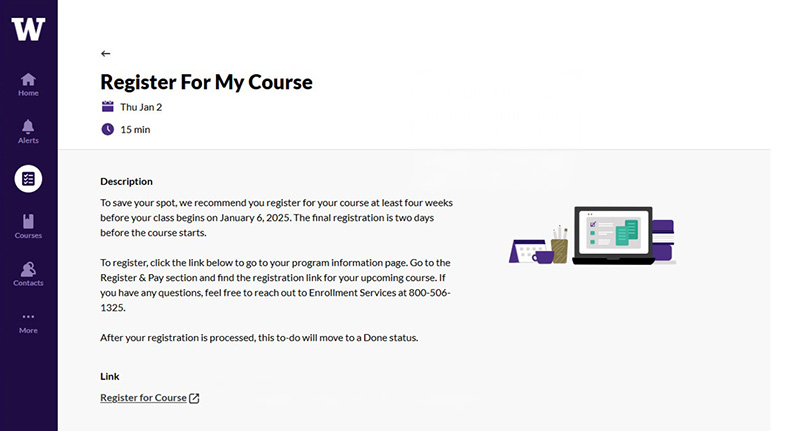
10. Pay Your Course Fees
Look for an email with a link to the payment portal to pay your course fees. Please pay promptly; payment is considered past due 15 days after the invoice date.
Good work! With everything taken care of, you can relax and get ready to start your class.